|
Occasionally you may encounter an error in Spire. Please report
these to Wildwood Canada, so I can send them on to Spire for
troubleshooting and correction.
Both of the following are critical in helping Wildwood
Canada and Spire Support to provide assistance with your error.
Without BOTH of these, there's sometimes very little that can be
done to help you. Spire Support ALWAYS asks for the error text.
- Please report the EXACT circumstances in which you experienced
the error - exactly what you were doing in Spire when the error
occurred - the more detail the better.
- Copy and send the
error text. While a screenshot is helpful, you MUST also
copy and send the TEXT of the error, as described below.
This page explains how to copy the error text. Please do NOT take
a cell phone photo of the screen. It sometimes creates a huge JPG
file which slows the email, and also doesn't always capture the
entire error text.
Usually the error will look something like this:
An unhandled exception has occurred
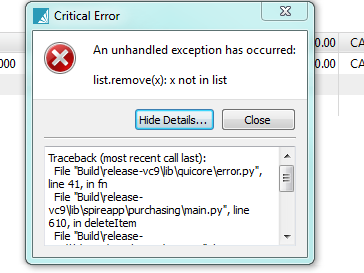
- Click on the error message beside the "X" icon and use
CTRL-C to copy that text. Then paste it into an email.
- Click on "Show Details" - the button text will change to say
"Hide Details"
- Click on the error text and copy it using CTRL-C. This copies the
error text. Paste it into the email.
- Please send the email to your Spire Partner, who can then
send it on to Spire Tech Support if necessary.
Sometimes the error will look like the following:
"Unexpected Error" with Traceback
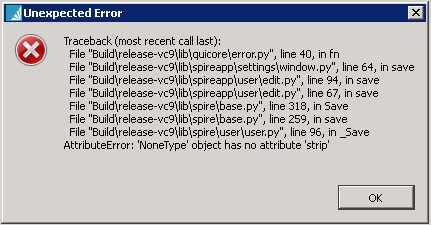
Click on the error text and then press CTRL-C. This copies the
error text. You can then paste it into an email.
Another type of error looks like this.
An unhandled exception has occurred
Click on the error text and hit CTRL-C to copy the error text.
You can then paste it into an email.
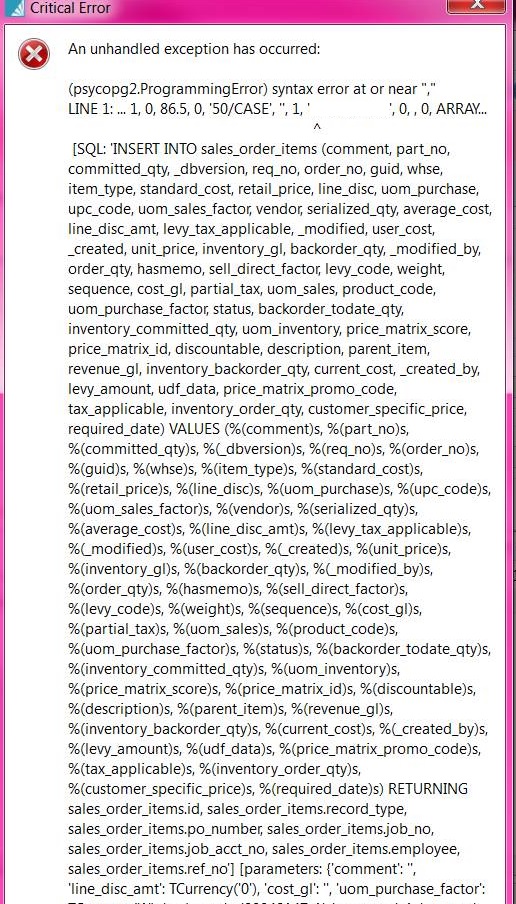
Alternatively, as a last resort, if you are unable to do the CTRL-C to copy and
then paste, at least take a screen shot by pressing the PRINT-SCREEN key. This takes a
screen shot of your entire screen. You can then paste it into MS
Paint and crop it, or paste the entire screen shot into the body of
an email. Or into a Word document to send in an email. BUT this is
nowhere near as helpful as copying the complete text of the error. | 