|
Sometimes logging into Spire using the default server name which
ends in "spirelan.com" will not work. Here is how to manually add a
new server name to your login options. In the Spire login screen
you will see the default spirelan login, similar to this:
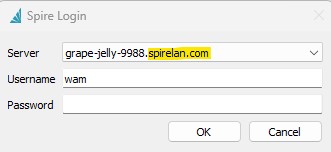
Click on the server dropdown box and select Edit Server List.
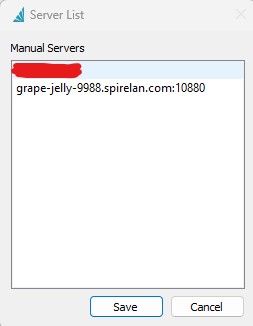
Click in the blank area immediately below the last entry. Type in
one of the following:
- The Windows computer name of the Spire server. It may be,
for example, SERVER01
- The IP address of your Spire server. It may be, for example,
192.168.1.56
Spire will automatically append :10880 to the
entry.
Here are the examples entered:
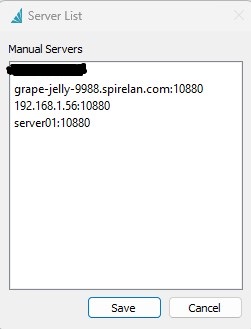
Click Save.
To delete one of the entries, highlight it and hit DELETE on your
keyboard.
Try logging in with one of these servers:
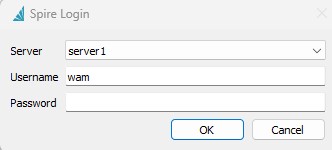
When you login with anything other than the spirelan, you will
always get an SSL warning. Ignore it. This has no effect whatsoever
on the operation of Spire. It will operate normally.
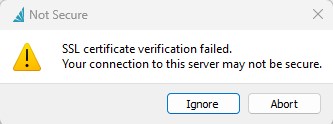
| 