In Spire, you can access the Spire Server Administration from the
menu in Spire.
You need to be a Server Admin in Spire in order to do this.In
these instructions and in Spire, the term "report" refers to both
forms and reports.
**Please always remember that a revised form or report may not
kick in until you close and restart Spire.

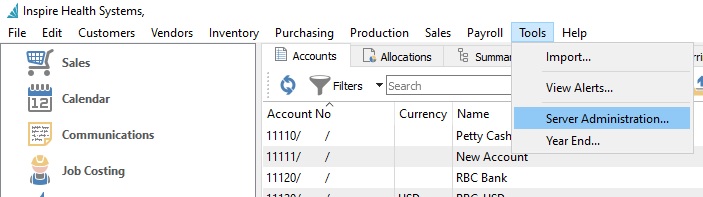
This starts the browser-based Spire Server Admin tool.
Login with your Spire username and password:

When you see the main screen, select Reports on the left side:
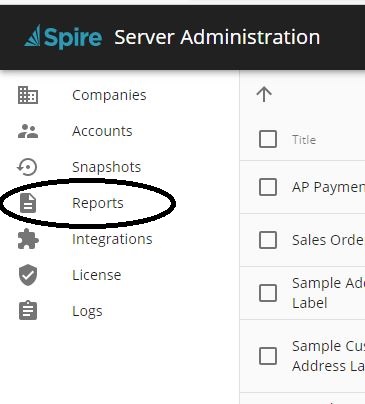
You will see a list of all installed reports. This includes the
standard Spire reports as well as any modified or custom ones that
have already been added to your system.
Click on the "Upload" icon in the upper left corner.
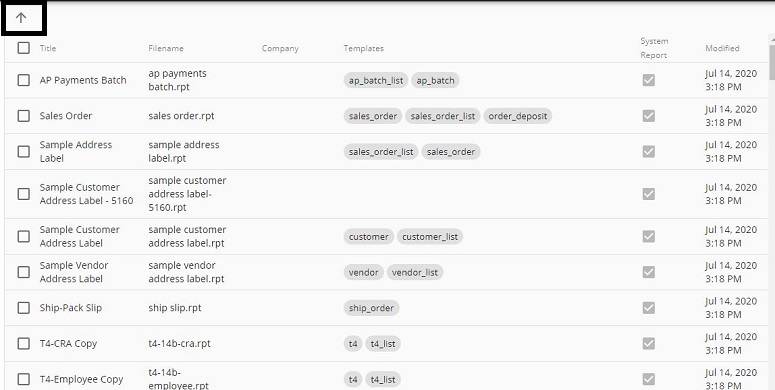
The Upload dialog box appears.
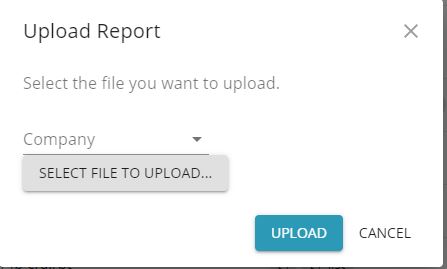
Select File to Upload:
Click on this button and navigate to where the custom report has
been saved on your computer.
Company:
If you...
- have only one company, or
- you have multiple companies but only one that has any custom
reports, or
- you have multiple companies, and all of them share the same
custom reports, then...
...ignore the Company drop-down.
On the other hand, if you have multiple companies, and each has
different customized reports/forms, then you may want this custom report to be available
within only ONE company. In this case select the desired Company from the Company
drop-down.
**NOTE: For most clients, in most cases, you will probably not be
selecting the Company here.
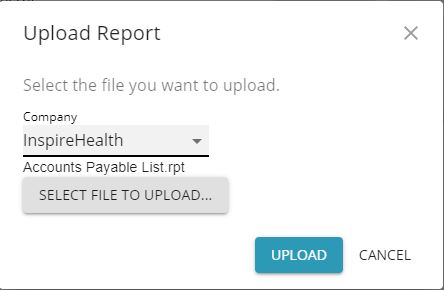
Click Upload
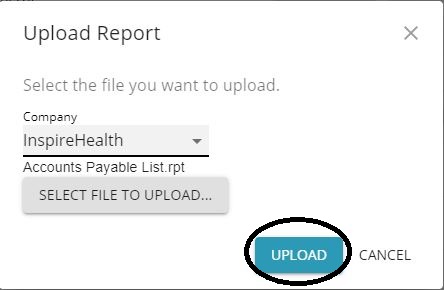
The new or updated custom report or form will be uploaded to the
Spire server and placed in the proper location, and will be made
available to users.
***NOTE If this is an update to an already existing report or
form, the revised version will not be available until you
exit Spire and restart Spire.
NOTE: If you don't see a report when you expect to, check that
the entry for it in the Reports screen of the Spire Server
Administration is not in italics, as shown here:
NOTE: THIS IS MEANT AS AN EXAMPLE ONLY
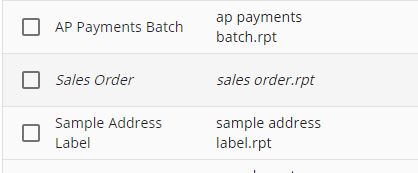
If it is, you will need to "Toggle" its status.
Select the report by clicking in the checkbox on the left side.
Then click the lightning bolt icon, "Toggle Report Status". Confirm
and the report will then be available.
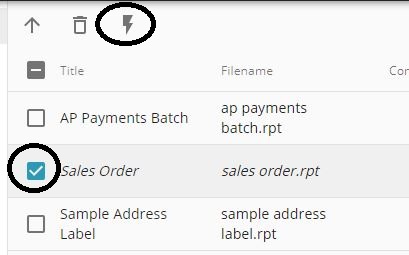
When you are done, sign out of the Spire Server Administration by
clicking the icon in the upper right of the page.
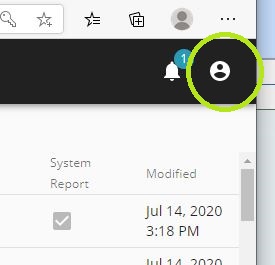
| 