|
Access the General Ledger, Transactions tab
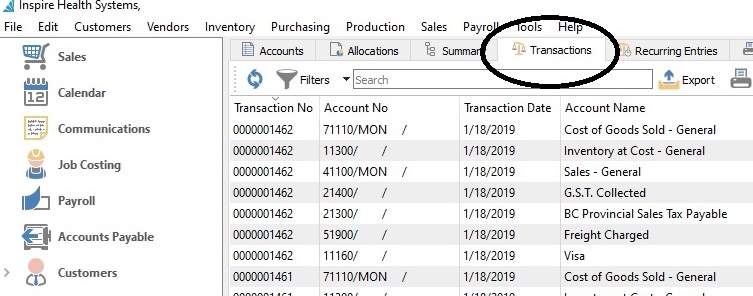
This screen contains ALL transactions for ALL active Fiscal
Periods.
For most Spire reports, you need to Filter/select records prior
to selecting the report you wish to print.
For the GL Activity report, you need to Filter your records here.
Click on Filter, then select Account No from the drop-down list
of fields. Select the GL account you wish to print an GL Activity
Report for. If you want ALL GL Accounts, then don't select Account
No as a Filter option... move on to the next step.
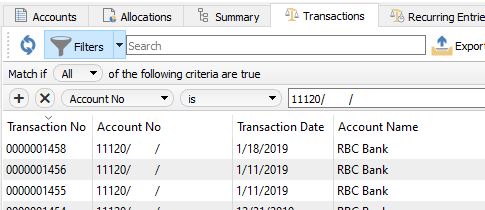
Next, click the little + sign to add an additional Filter. Select
Transaction Date; select "is between", and then fill in your desired
date range.
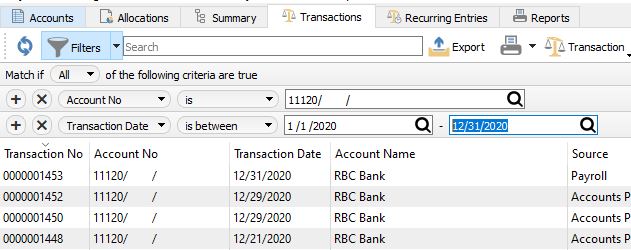
If you want to print a GL Activity for ALL GL Accounts, then your
Filter selections may look like this (ie, remove the selection for
Account No):
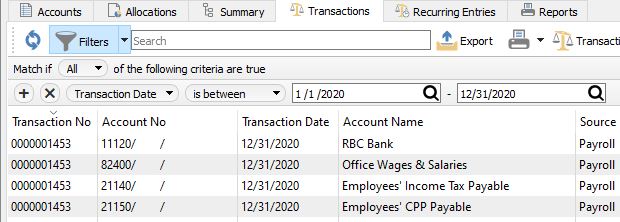
Now you're ready to print the GL Activity report. Click the tiny
arrow beside the printer icon and select Print All. The list of
available reports will be shown.
Select the General Ledger Account Activity and proceed as usual.
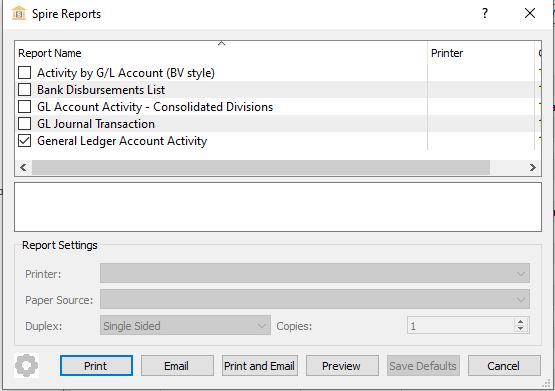
For convenience you can save your Filter selections for reuse as
a saved Filter.
Click the tiny arrow beside the Filters button, select "Save
Preset As...". In the Name field enter GL Activity, and check the
box "Show in module list". Now it will be available for you anytime
you wish to print the GL Activity report. Just change the Account No
and Dates as needed each time.
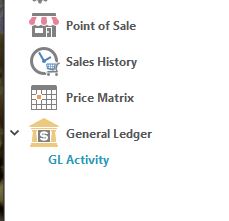
| 