|
BusinessVision handles a yearend differently than many other
accounting software packages. First off, you need to understand
the fact that there are three fiscal
years available to you at al times. If you are not familiar with
this, please read About Fiscal
Years.
>>For immediate pointers if your BusinessVision yearend process
has appeared to hang, go here.
Please keep in mind the following for the BusinessVision yearend
process:
- It is extremely important to BACKUP your entire
BusinessVision data folder BEFORE starting the yearend
process.
- The yearend process MUST NOT BE INTERRUPTED. If it
does hang or gets interrupted, you MUST restore your
BusinessVision data files from a backup, because they WILL be in
an inconsistent state.
- The Yearend process affects not just the General Ledger but
also Inventory, Customers, Vendors, Customer-Specific Pricing,
Multicurrency, Recurring Entries, and the BusinessVision Control
File.
- BusinessVision does not make any closing entries for Income
Statement accounts. Yet the balances for Income Statement
accounts, as well as for retained earnings, are handled
properly.
- In the General Ledger Chart of Accounts, essentially what
the yearend process does is shift each fiscal year's balances
over one "bucket". Next Year balances are shifted to
This Year. This Year balances are shifted to Last
Year. And Last Year balances get moved into GL
History. Next Year balances are reset to zero.
If you are not familiar with the three fiscal years in
BusinessVision, please read About
Fiscal Years.
- An additional step is taken for the Chart of Accounts. There
is a hidden field which stores the beginning balance for Last
Year. This balance is updated during the yearend process,
but only for Balance Sheet accounts.
- During the yearend process, BusinessVision may appear
to hang. This is because the progress bar sometimes ceases to
update while the yearend process is underway. If you try to
elicit a response from the BusinessVision program, Windows will
display the infamous "Not Responding" message in the title bar
of the BusinessVision application. This does NOT necessarily
mean that BusinessVision has hung. BE PATIENT! Give it some time
and wait. Most of the time the yearend process completes
normally.
If you do terminate BusinessVision during the yearend process
you MUST restore the ENTIRE BusinessVision data folder from the
backup you made immediately prior to performing the yearend
process.
If you encounter problems with your BusinessVision yearend
process, or it seems to take forever to complete, or even worse you
have terminated the process before it has completed and now your GL
Account balances are messed up, please
contact Wildwood Canada for
assistance.
Please also see Current
Earnings GL Account and Fiscal
Years.
What to do if the BusinessVision
yearend process appears to be hung:
If the yearend process has appeared to hang, one way to check if it
really has is to look at the time stamp on the BusinessVision data
files. Here's how to do this: From My Computer (Windows XP)
or Computer (in Windows 7), navigate to the folder on your
server where your BusinessVision data resides. In the following
example I am using the BusinessVision demo data which is in
C:\BusinessVision\Demo.
These examples are also using Windows 7.
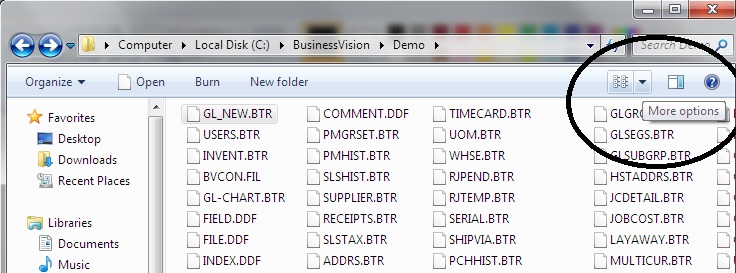
Click on the little arrow beside Change your view that givs
you More options (as shown above), and select Details
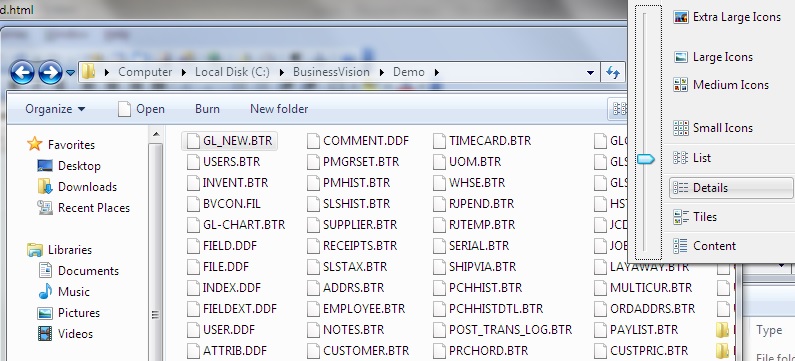
This will give you the list of BusinessVision data files with more
information displayed. Notice that one column heading is Date
modified. Click on this column heading to sort the list of files
in order by the date and time. Make sure there is a little down
arrow above the Date modified label. This ensures the list is
sorted with the most recently modified file at the top of the list
(if not, click the column heading again). You may see a file called
GL_NEW.BTR at the top of the list, or some other file.
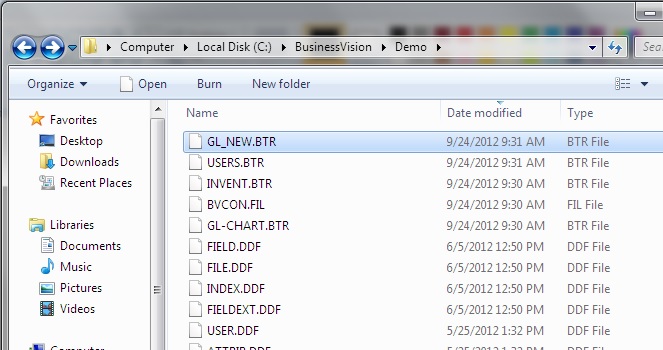
Note the time of the most recently modified file... In the above
example this is 9:31 AM.
- If it is the same time as your computer time or within the
past minute or two, then this means the BusinessVision yearend
process is still proceeding normally. It's still working with
the data files.
- If the time is five minutes or longer ago, AND the
BusinessVision program still appears to be hung (ie, it has not
completed!), then the BusinessVision yearend process has indeed
most likely hung. Give it a few more minutes to be absolutely
sure. Right-click on a blank space and select Refresh to ensure
the time is updated and current.
If the BusinessVision process has indeed hung, and you have
verified that it has, then you must do the following:
- Terminate the BusinessVision program using Windows Task
Manager
- RESTORE your BusinessVision data
from the backup you made just prior to starting the yearend
process (you DID backup before starting the yearend, didn't
you?)
If you require any further assistance with this, please
contact Wildwood Canada.
Wildwood Canada has developed a utility that streamlines the
recovery process from aborted or hung BusinessVision
yearends. |
