|
It may not be immediately obvious how to reprint a Packing Slip
in BusinessVision. Here are some instructions on how to do this.
NOTE: Starting with v2013, it has become easier to reprint Packing
Slips.
First of all, users must be given permission to print a Packing
Slip. This is on a per-user basis, and is done in Utilities, System
Manager, User Details, Access, Order Entry, Options, "Prompt for
Packing Slip"
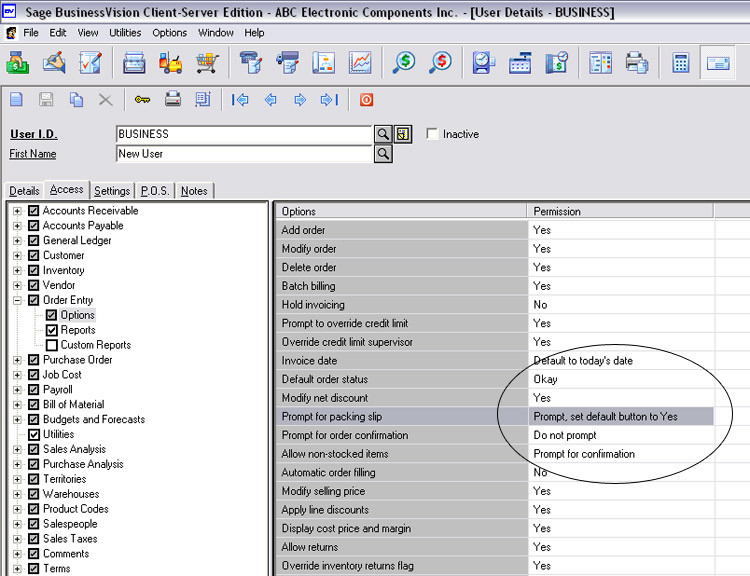
When you first create an order in Order Entry, upon saving it you
will be given the usual prompt to print a Packing Slip:
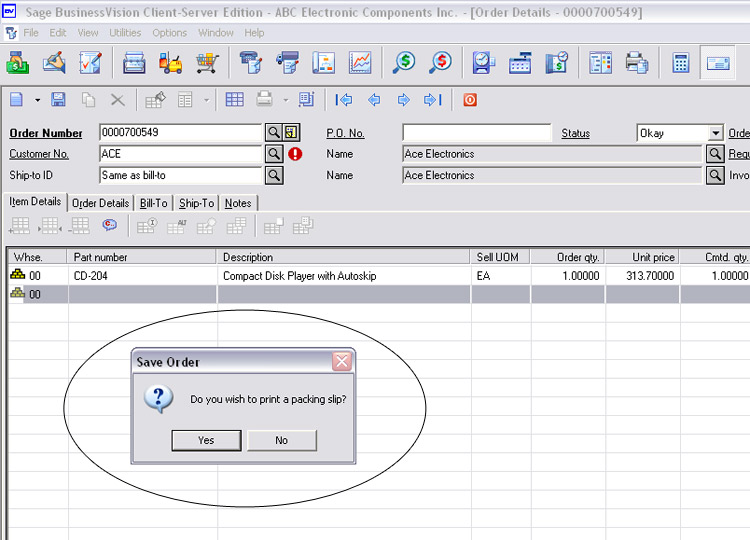
If you then save the order without invoicing it, it remains in
Order Entry for further work as needed.
When you later retrieve the order and modify it, if a Packing
Slip has already been printed for it, you are not prompted again to
print one!
To reprint a Packing Slip once one has already been printed, you
must go to the "Order Details" tab, where you will see a box for
"Prompt for Packing Slip"
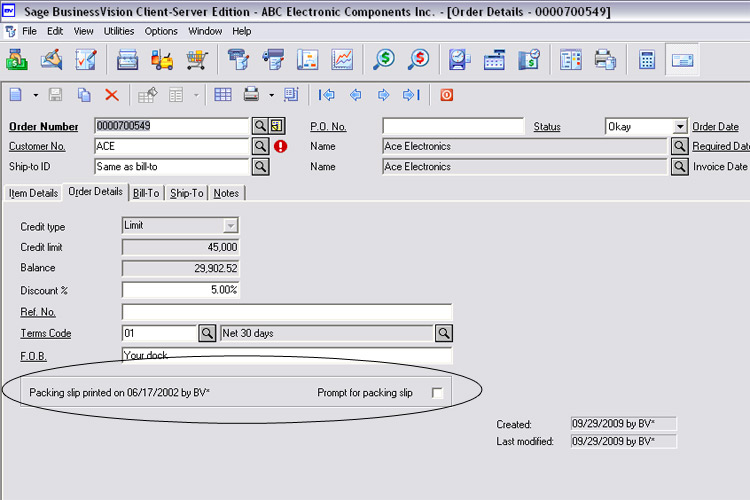
Check the box, and you will be prompted to print the Packing Slip
when you save the order.
But sometimes there will be no checkbox available! This will
happen if you check the box but answer "no" to the prompt to print
the Packing Slip.
In this case to reprint the Packing Slip you have to proceed
differently.
In the toolbar across the top there is a tiny down-arrow beside
the printer icon. Click this down-arrow and select "Print and Post
Invoice". The usual prompt to print a Packing Slip will come up.
You don't have to invoice the order, this is just a way to get
that Packing Slip prompt to appear again.
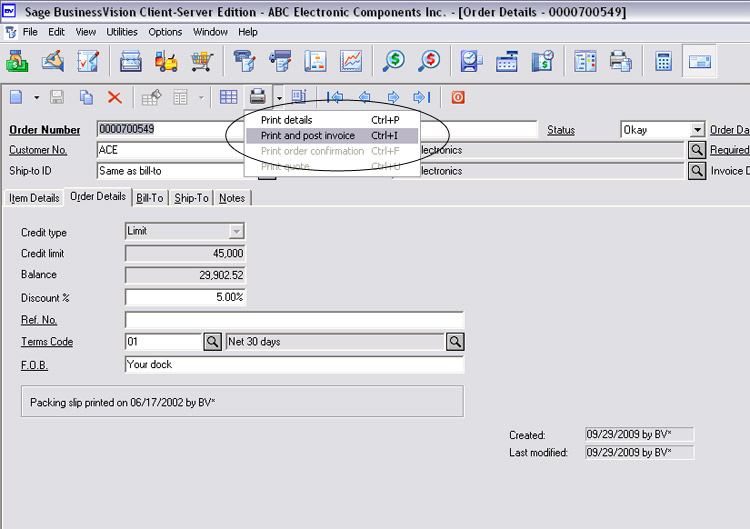
| 