|
BusinessVision data files are managed by a companion piece of software called
Pervasive. In order for Pervasive to function properly, a few settings need to be made within
Pervasive.
This page assumes some familiarity with computers. Normally, Wildwood Canada will
configure Pervasive for you (if you are my client!). However, this page is provided for those who wish to do
it themselves.
Don't forget that part of properly configuring
Pervasive involves setting a proper Gateway Locator
file (not covered here)!
1. Start the Pervasive Control Center, which is found on your Windows Start menu, usually in
the location shown below.
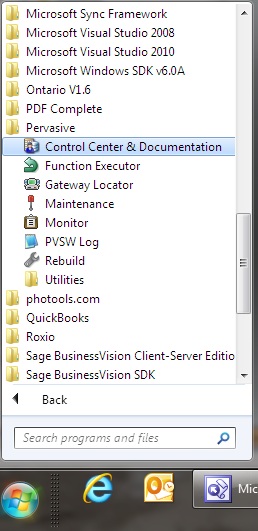
2. In the large right-hand pane, click on Configure Microkernel Router
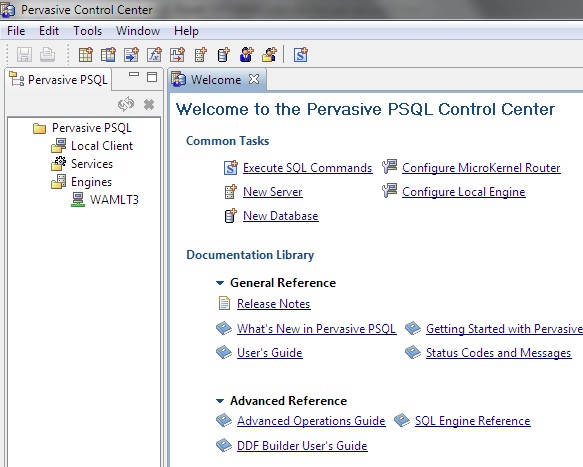
3. Click on Communication protocols

4. On the right-hand side of the screen, do the following:
(a) in the list of Supported Protocols ensure that
only TCP/IP is checked.
(b) Ensure that Enable Auto Reconnect is checked.
5. Still in this section, click on
Security (on the left side).
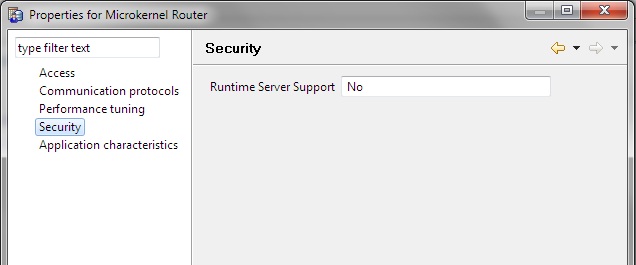
6. Set Runtime Server Support to No.
7. Click OK.
8. In the large right-hand pane, click on
Configure Local Engine.
On the left side, click on Communication
Protocols.
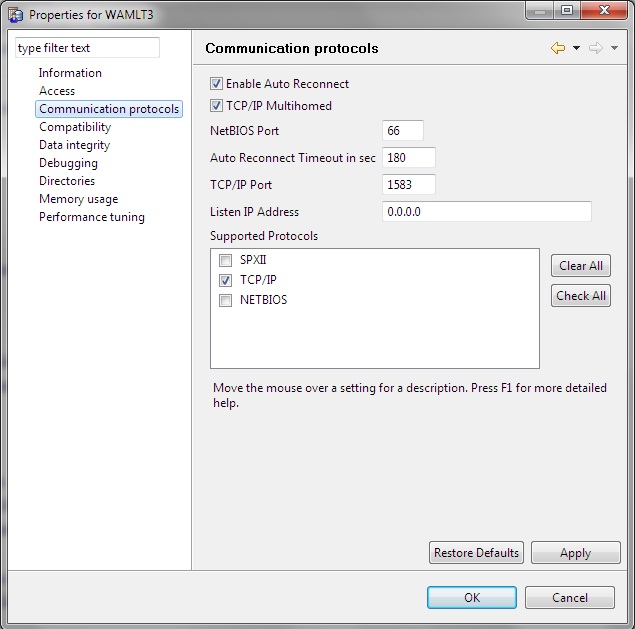
9. On the right-hand side of the screen, do the following:
(a) in the list of Supported Protocols ensure that
only TCP/IP is checked.
(b) Ensure that Enable Auto Reconnect is checked.
10. Click OK and exit the Pervasive Control Center.
You're done!! | 