|
BusinessVision has the capability to
do a mass price update on Inventory items. This is done via the
Reorganize function. 1.
BACKUP YOUR DATA FIRST!! If
anything should happen during the price update process you could be
left with a corrupt data file. Or if you accidentally select the
wrong parameters you could be left with an arduous clean-up task.
2. From the menu in BusinessVision, select File,
Reorganize Files. Click OK for the message that appears.
All other users must be out of BusinessVision.

3. Select Inventory from the list on the left (click the
box). A list of options appears on the right half of the screen.
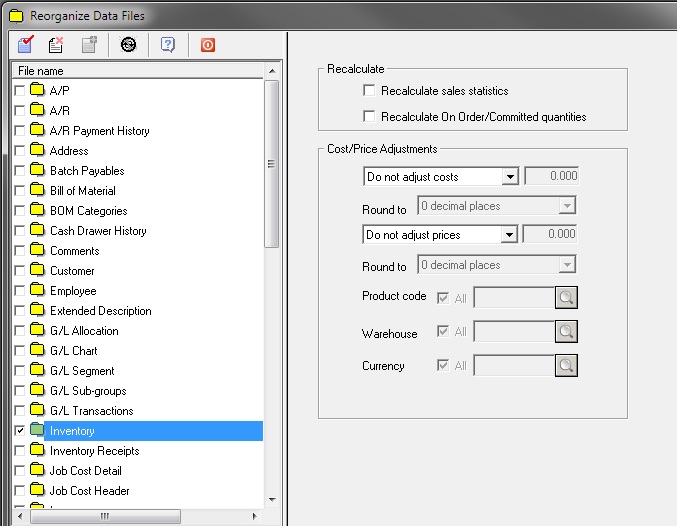
4. The options for changing prices are in the Cost/Price
Adjustments box.
The second drop-down box provides options for changing prices. The
sample screen below shows that prices will be adjusted upwards by 5%
and rounded to two decimals places, but only for items that have a
Product Code of CMP.
**PLEASE NOTE that ALL Price Lists and ALL
Quantity breaks will be adjusted!! You CANNOT select just
one Price List to adjust. An exception would be if you have
designated one of the Price Lists as a foreign currency price list.
This is where the Currency option comes into play in the
below screen.
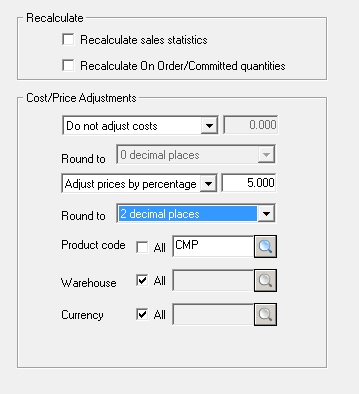
5. When you are satisfied with your selections, click the
Reorganize icon along the top row of icons.

6. Click Yes to the confirmation message to proceed.
IMPORTANT ... BE PATIENT! WAIT
for the process to complete. The progress bar may freeze and make it
appear like the whole process has frozen. You may also see "Not
Responding" along the title bar of BusinessVision. This does NOT
mean that the process has frozen. Give it time to complete. It may
take a while with a lot of inventory items.
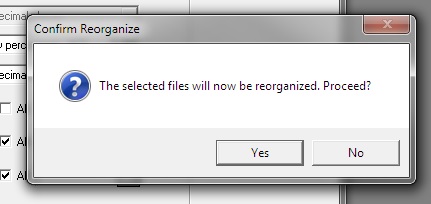
7. When complete you will see the following message:
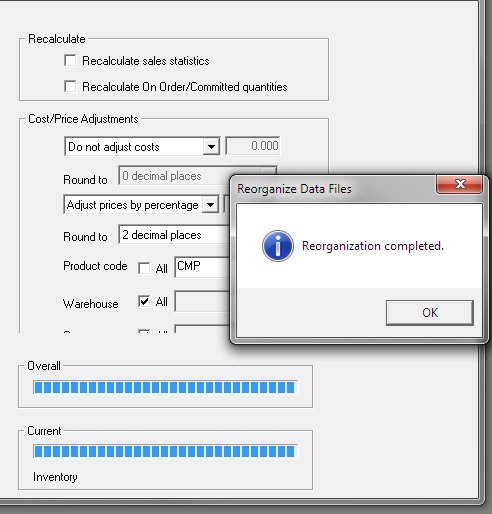
8. CHECK the results. If they are not what you expected, then
restore from your backup and try again.
| 