| Sometimes, due to system problems such as network
interruption or an over-busy network, the On Order, back Order, and
Committed quantities in Inventory will get out of sync compared to the
values that are actually in Order Entry and Purchase Order. Here is how to
bring them back into sync. The numbers being referred to are these:
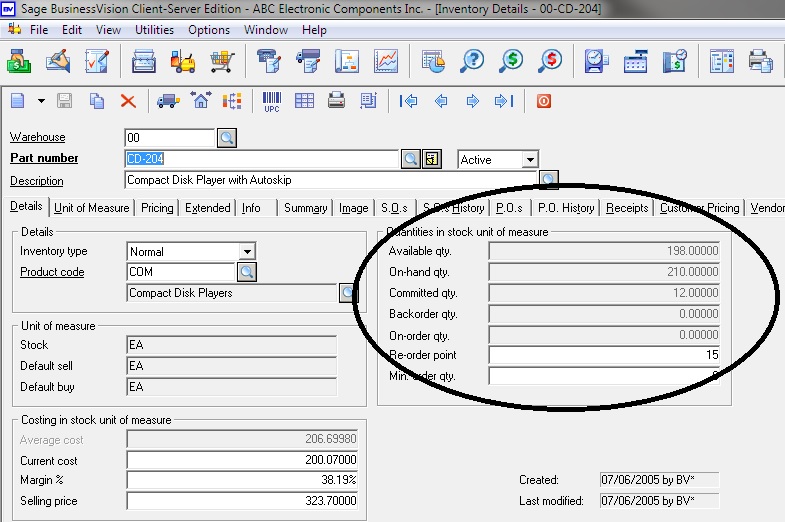
To adjust these numbers one must do a Reorganize of the Inventory file.
All users must be out of BusinessVision for you to be able to access this
item. As well you must of course have rights to access it within
BusinessVision.
From the menu, select File, Reorganize Files.
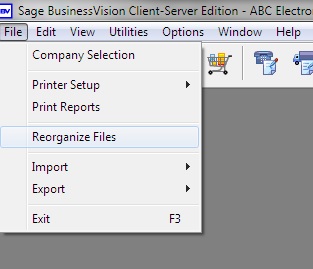
Select Inventory from the list of modules on the left side. In the
big box on the right side check the box beside Recalculate On
Order/Committed quantities.
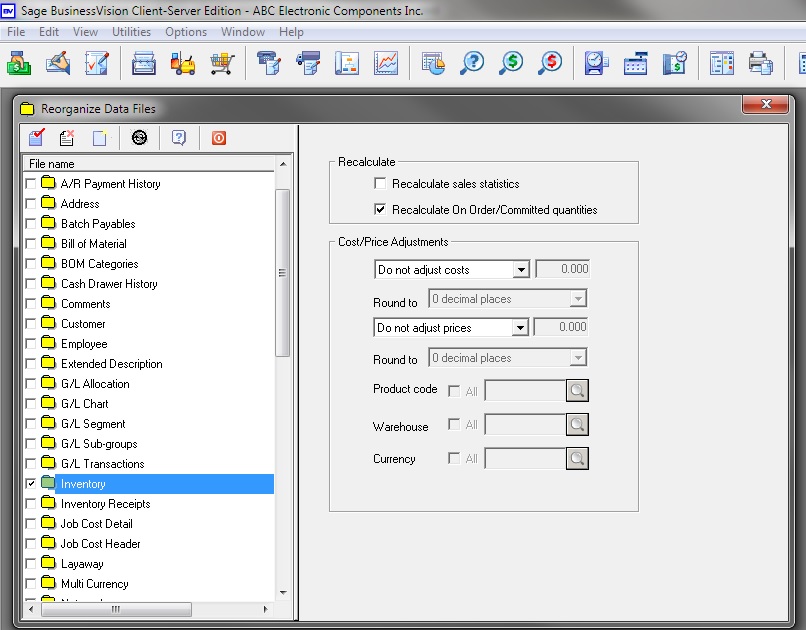
Then click the Reorganize icon to start the process.
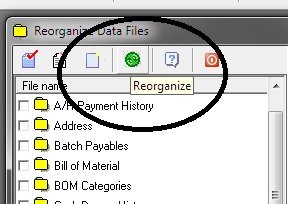
After a confirmation to proceed, you will shortly receive notification
that the process has completed. It usually doesn't take more than a few
seconds, unless you have a large number of Sales Orders or Purchase Orders
in your system.
Still not fixed?
If after doing this the numbers are still not making sense, you may have
what are called "orphan records" in either Sales Order or Purchase Order.
These are detail line item records in the files that are not attached to any
header record. These occur when a Sales Order is invoiced or a Purchase
Order is closed and not all the detail lines are removed during the process.
To get rid of these is a simple process, but unfortunately not for the
average BusinessVision user! Technical knowledge of SQL language is required
for this. Please enlist the help of Wildwood Canada if you have this issue. | 